An estimated 90% of consumers rent their networking equipment from their ISP. Paying money for something you will never own is an explicitly bad return on investment. And unlike apartments or auto leases, the entry prices for reliable internet equipment is affordable for most. So there's not much to gain from renting instead of buying. I think the reason most people continue to rent is because purchasing your own equipment can seem daunting at first. This article aims to shed some light on the essentials of DIY home networking, providing exactly the information most consumers need - no more, and no less.

Basics of the Internet
If you're going to buy your own equipment, it's imperative to have at least a basic knowledge of how the internet in your house actually works. The internet is provided by your ISP, such as Comcast or AT&T. Your modem will connect to the ISP and act as a middleman. Finally, your wireless router will connect to the modem and broadcast a WiFi network for all your home devices to connect to.
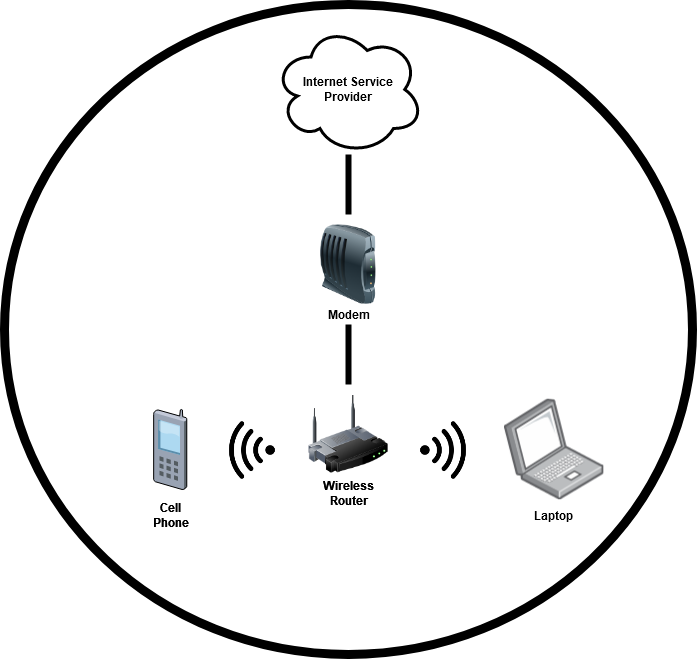
The Easy Way Out (Combo Units)
Look, I get it - some people simply don't care. They want to save money by not renting equipment, but couldn't care less about all the numbers and terminology. They want something cheap, easy to setup and hassle-free. If that sounds like you, you'll be happy to know that most consumers can get by with purchasing an all-in-one unit that combines the modem and wireless router into one easy package. A good quality unit can be had for less than $200, and some decent options are available for less than $100. This means you'll likely break even within a year of owning - shorter than the average internet contract!
While I would suggest getting dedicated equipment, these types of units are mostly plug-and-play and are a great option for folks who are willing to trade a bit of quality for convenience. Purchase one of these, and then skip to the "initial setup" section of this article. Virtually any highly-rated model will work, just make sure it's built for your internet provider and rated for the speeds you pay for. For example, reading the description for this option we find that it's approved for Xfinity, but not for AT&T. It supports speeds up to 400 Mbps, which means if you pay for speeds faster than that, you'll still only be able to get 400 Mbps down. There's a lot more to be said about home networking, but if you're just looking for something easy and quick, I'd suggest finding an all-in-one compatible with your provider and internet speeds and leave it at that.
Guide to Modems
A modem acts as the bridge between your ISP's cable hookup and your other devices. A decent modem can be found for less than $100. Purchasing a quality modem will usually mean faster speeds, more stable connections and less troubleshooting when things go wrong.
We'll use this ARRIS SURFboard modem as an example. These are the two things you must consider when purchasing a modem:
- Provider Compatability
The ARRIS linked above is approved for Xfinity and a few other major ISPs. You'll want to make sure that the modem will work with your specific provider. If you're unsure, most ISPs will have online portals to check compatability. - Download Speed
The download speed for our example ARRIS is 600 Mbps, which means that's the max speed it can support. If you pay for more than that with your internet provider, you will still be unable to go faster than the 600 Mbps limit.
There are additional considerations with modems, but most go beyond the necessary understanding for the layman consumer. For those who are especially curious, you can read up on channels and the DOCSIS standard.
Wireless Routers
While modems will technically get you internet access, most people will appreciate having a wireless router to provide a WiFi network. You can expect to spend about $100 for a nice router. Routers are very much a rabbit hole of technical specs and jargon, but we'll try to cut through all that to get to what really matters. Using this Linksys EA7300 as an example, here are the necessary stats to look for:
- Security Protocol
In the example Linksys router above, we see that it supports WPA2 protocol - the current leading standard. Most modern routers will support either WPA or WPA2, but you should double check to make sure. - Wireless Standard
You'll want to make sure your router supports the 802.11ac standard, which is the most modern and implies faster, more stable connections.
Now, some people might be scratching their head on why I didn't mention a few seemingly important characteristics - speed, channels, antennas, etc. For those who are curious, here's a bit more information about each aspect and when you might want to consider it:
- Internet Speed
The router's speed capabilities will be something to consider if you expect to have a large amount of people using the internet at one time. For example, if you have a family of five who all like to stream HD movies simultaneously, you might want to pay attention to the speeds advertised. Aside from that, I don't think this is especially pertinent for the average consumer to concern themselves with. Virtually any modern router will support more than enough throughput for most people - the bottleneck in the system is usually what speeds you are receiving from your ISP. - Software (OS and Features)
Once again, if you have a large number of people using your network, you might want to look for MU-MIMO support. If your admin setup is more complicated, i.e. port forwarding rules or VPN routing, then you will want to check for those features and perhaps search for a router with an open source firmware such as this one. - Channels (Dual Band Support)
This is implied by the 802.11ac standard mentioned above.

Initial Setup
With either the combo unit or your dedicated modem, you'll need to plug it into the electric outlet for power and then into your ISP's hookup. This is most likely a coaxial hookup, and your new equipment should have come with an appropriate cable - just look for an outlet like this. After you get the coaxial cable hooked up, you can call your ISP and let them know you want to activate new equipment. You'll likely need the model number of your device handy, and perhaps the MAC address. That information is usually labeled on a sticker on the bottom of the device. Give your ISP a call and let them know you want to activate a modem, they will configure things on their end and get your modem connected. See the troubleshooting section below for advice if something goes wrong.
If you have a dedicated router, you'll next need to connect that to the modem itself. Your router should have come with an ethernet cable that looks like this. Just plug one end into the router, and the other end into the modem. There are probably multiple options, and you'll need to choose the correct one. It's usually set apart from the other options and labeled "Internet" or "WAN," like this picture depicts.
At this point, if everything has gone well, you should be able to access the WiFi network with a pre-configured name and password. The name and password are usually found on the unit itself or in the user manual. While not strictly necessary, I'd highly recommend changing the default user name and passwords for both the network and your router. That goes beyond the scope of this article, but I recommend this article for more information on doing so.
Troubleshooting
For any and all issues with your network, the internet (ironically) is your best friend. Most questions can be answered by a quick Google search. If you get really stumped, most ISP's will offer installation services. You will likely have to pay for this service, but they will send a technician out to troubleshoot and get you up and running. Just beware that they will try to sell you on their own equipment, since that's a big portion of their revenue.
Aside from that, here are some basic troubleshooting steps:
- My ISP can't activate my modem!
Double check the compatability of your modem - your ISP should be able to confirm based on the model number. Make sure the coaxial cable is screwed in tightly on both ends. Look around for another wall outlet - some places have multiple, and some of them are dead. - My ISP activated my modem, but I still don't have internet!
Wait five or ten minutes after they've activated, and then restart your modem by powering it off and back on. You could also request that they send a refresh signal, or confirm that it's activated on their end. - My modem is connected, but I don't have WiFi!
Double check that the ethernet cables are connected to both the router and the modem, and that they are plugged into the WAN or Internet ports on both the modem and router. Make sure you're looking for the default network name of the device (usually listed in the user manual). Check to see if the lights on the router indicate it's connected and broadcasting. Try turning it off and back on again. As a last resort, you can attempt to connect an ethernet from your computer to the router and login directly to validate the WiFi settings.
Final Thoughts
Setting up your own internet equipment is something that most consumers can handle, even if they're not the most tech-savvy. By doing so, you can save money on your monthly bills and probably get better internet on top of it. Additionally, learning more about how the technology works will help you troubleshoot issues and not be left reliant on your provider when the internet goes out. It might seem daunting at first, but as Carl Sagan remarked - "we live in a society exquisitely dependent on science and technology, in which hardly anyone knows anything about science and technology."
Congrats on learning something new, and good luck!
